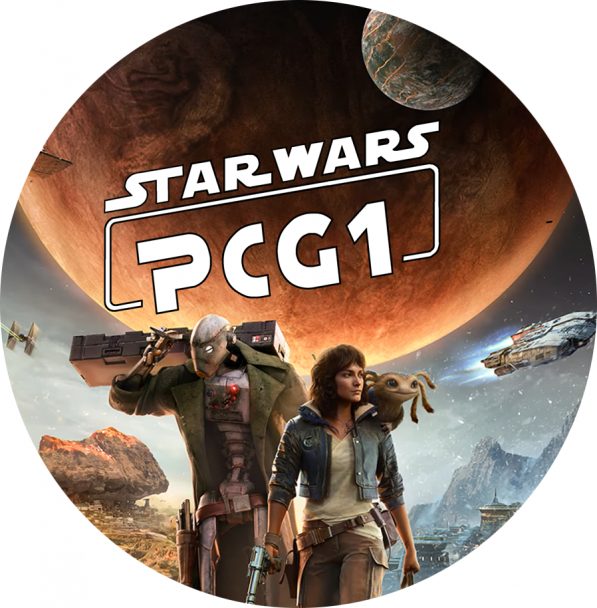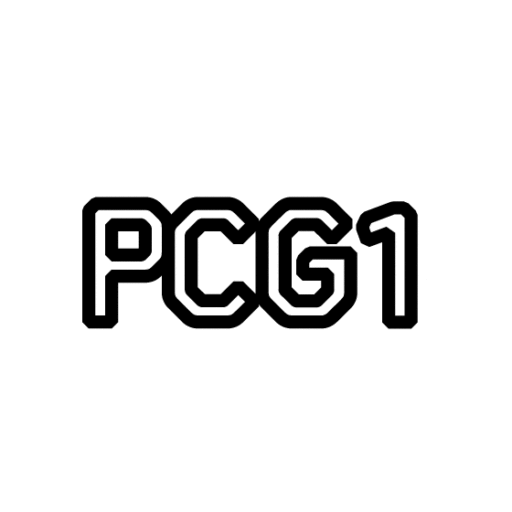It turns out they weren’t kidding when they said the cloud was going to be everywhere. Its latest home is the Das Keyboard 5Q, self-proclaimed as the first computer keyboard that is cloud-enabled.
Some logical next questions are bound to follow. Namely, what is a cloud-enabled keyboard, and why would you want such a thing? Both of those are a little tricky to answer.
First up, a cloud-enabled keyboard is really just shorthand for a keyboard that supports IFTTT. For those unfamiliar, IFTTT stands for If This Then That, and it’s a free, web-based service that lets you tie various devices and services together with a rudimentary scripting language. Want your Philips Hue lights to blink red when someone appears in front of your Ring doorbell system? IFTTT can tie them together. (The 5Q also works with a similar service for web apps, Zapier.) What Das has done is bring the keyboard into that ecosystem, so if someone’s at the door, you can have the D key blink red.
Sounds neat, but in testing the Das Keyboard 5Q, it quickly became apparent that keys blinking or changing color is rarely the most effective way to be alerted to something—especially something urgent, since a blinking key is easy to miss. Das offers a number of pre-built recipes to try, but few of them are very useful, such as notifying your keyboard when a Twitch stream you follow begins, or alerting you via keyboard “when your BMW is arriving soon.”
This concept made better sense with another recipe I created, connecting Notion sensors on my garage doors to set a color on my keyboard’s number keys: Green for “garage door closed,” red for “garage door opened.” Now this was handy: At a glance I could always tell whether someone had left a garage door open. Of course, all of this only works as well as your smart home gear. I tried the same trick for the door of my Samsung refrigerator, and it never worked at all, nor did an ostensibly handy recipe that was supposed to urge me to stand up and stretch every hour by flashing the Escape key. That’s more troubling, since that should only have to rely on the clock, not another device. Whatever you set up, though, note that configuring all of this within IFTTT can be a quite lengthy process that I imagine will try the patience of anyone who’s not an expert with the web service.
Lights Out
Das Keyboard
Just before launching the product, Das Keyboard added another feature called Command Center to the mix. This feature is designed to let you use a key shortcut on the keyboard to control your smart home gear directly—press a certain button combination to turn the lights on, for example.
Command Center is so underbaked it makes the rest of the Das Keyboard software suite look like a well-oiled machine. You need only watch the three-and-a-half-minute tutorial video to understand the Rube Goldberg machinations one must undertake to set up these shortcuts.
While I did get them to work after a morning of fiddling, I can guarantee I’ll never actually use these shortcuts to turn on my smart lights. It’s not nearly as simple as just pressing a couple of buttons. To quote the tutorial video, all you have to do is “just press the Q smart button to pull up the Signal Center, select the Q Command Center from the menu, and press the corresponding keyboard shortcuts to toggle the lights.” It’s an absurdly complicated process (that requires shifting from keyboard to mouse and back). If you messed something up, you have to start over because these commands can’t be edited after you create them. You can’t even choose the button you want to use for your shortcut: Das assigns these automatically.
Keyed Up
Das Keyboard
Of course, the 5Q is also a keyboard, and that presumably means you’ll be typing on it a lot, too. Naturally, it’s got all of the latest features: color backlighting which can be tuned on a key by key basis, full n-key rollover, a long (2 meter) braided cable, and an onboard volume control knob.
The switches are Gamma Zulus, made by Omron, which is exclusive to Das Keyboard. They’re designed to feel like Cherry MX Brown switches, actuating at 1.5mm and with a full travel distance of 3.5mm. They’re tactile with a minimal click, but I found them a bit on the mushy side. And even after a week of daily use, I was still often making typos where the space bar would activate too soon or the shift key would release too late. Nitpicky, perhaps, but for $249, I want a keyboard that works absolutely perfectly—though Das’s gaming-focused $199 X50Q, which offers most of the same features, is at least a bit more reasonably priced.
My fingers really did fly on the 5Q, and I clocked 91 words per minute in my testing, which means that now I either type faster than I did when I tested keyboards last year or that the board really is that good. That said, over time, I found that the keys did take more pressure to engage than I’d have liked, which may have contributed to my increased typos. I also found that, by the end of a long day, my hands were a little more fatigued than when typing on a Cherry MX keyboard.
If only there was an IFTTT recipe to help with stiff fingers.